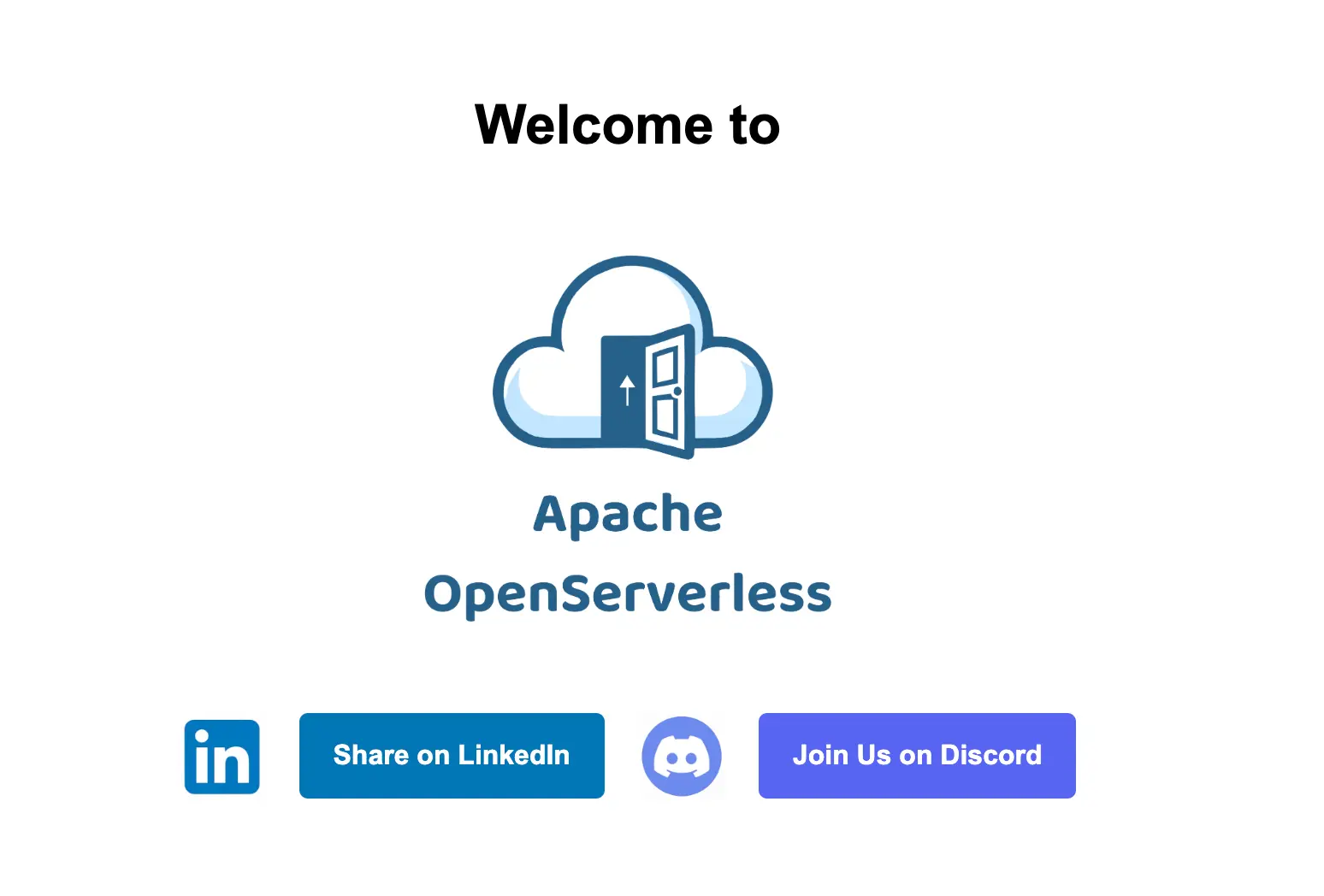Install OpenServerless
Installation Overview
This page provides an overview of the installation process.
Before installation
Please ensure you have:
Core Installation
Once you have completed the preparation steps, you can proceed with:
💡 NOTE
The install process will notify nuvolaris creators with the type of installation (for example: clustered or server installation), no other info will be submitted. If you want to disable the notification, you can execute the following command before the setup command:
ops -config DO_NOT_NOTIFY_NUVOLARIS=1
Post installation
After the installation, you can consult the development guide
for informations how to reconfigure and update the system.
Support
If something goes wrong, you can check:
1 - Docker
Install OpenServerless on a local machine
Local Docker installation
This page describes how to install OpenServerless on your local machine. The
services are limited and not accessible from the outside so it is an
installation useful only for development purposes.
Prerequisites
Before installing, you need to:
Furthermore you will need a decent PC / Mac.
Docker will need 4 Gb Ram and almost 40Gb of free space to run the cluster
locally.
💡 NOTE
We introduced a special domain called miniops.me: this domain will always
resolve to 127.0.0.1.
This way the static service for the default namespace nuvolaris will be
linking the http://miniops.me to the nuvolaris web bucket.
Adding new users will add an ingress with host set to
http://<namespace>.miniops.me.
⚠ WARNING
You cannot have https in a local installation.
If you enable it, the configuration will be ignored.
Installation
The following command will perform a full local installation:
Behind the scene, this command will write a cluster configuration file called
~/.ops/config.json activating these services: static, redis, postgres,
ferretdb, minio, cron, milvus constituting the common baseline for
development tasks.
Wait until the command terminates. It will take minutes to complete, so be
patient.
The installation will ends showing these informations:
*** Configuring Access to OpenServerless ***
apihost=http://miniops.me username=devel
Logging in http://miniops.me as devel
Successfully logged in as devel.
ok: whisk auth set. Run 'wsk property get --auth' to see the new value.
ok: whisk API host set to http://miniops.me
OpenServerless host and auth set successfully. You are now ready to use ops!
==================| UPLOAD RESULTS |==================
| FILES : 4
| COMPLETED : 4
| ERRORS : 0
| SKIPPED : 0
| EXEC. TIME : 46.70 ms
======================================================
Login with: ops ide login devel https://miniops.me
Password is saved in: /Users/openserverless/.ops/devel.password
Web URL is: http://devel.miniops.me
Try your devel user
At the end of the setup, you’ll have a local OpenServerless installation
with a devel user.
Open a browser to http://devel.miniops.me. You will see a page like this:
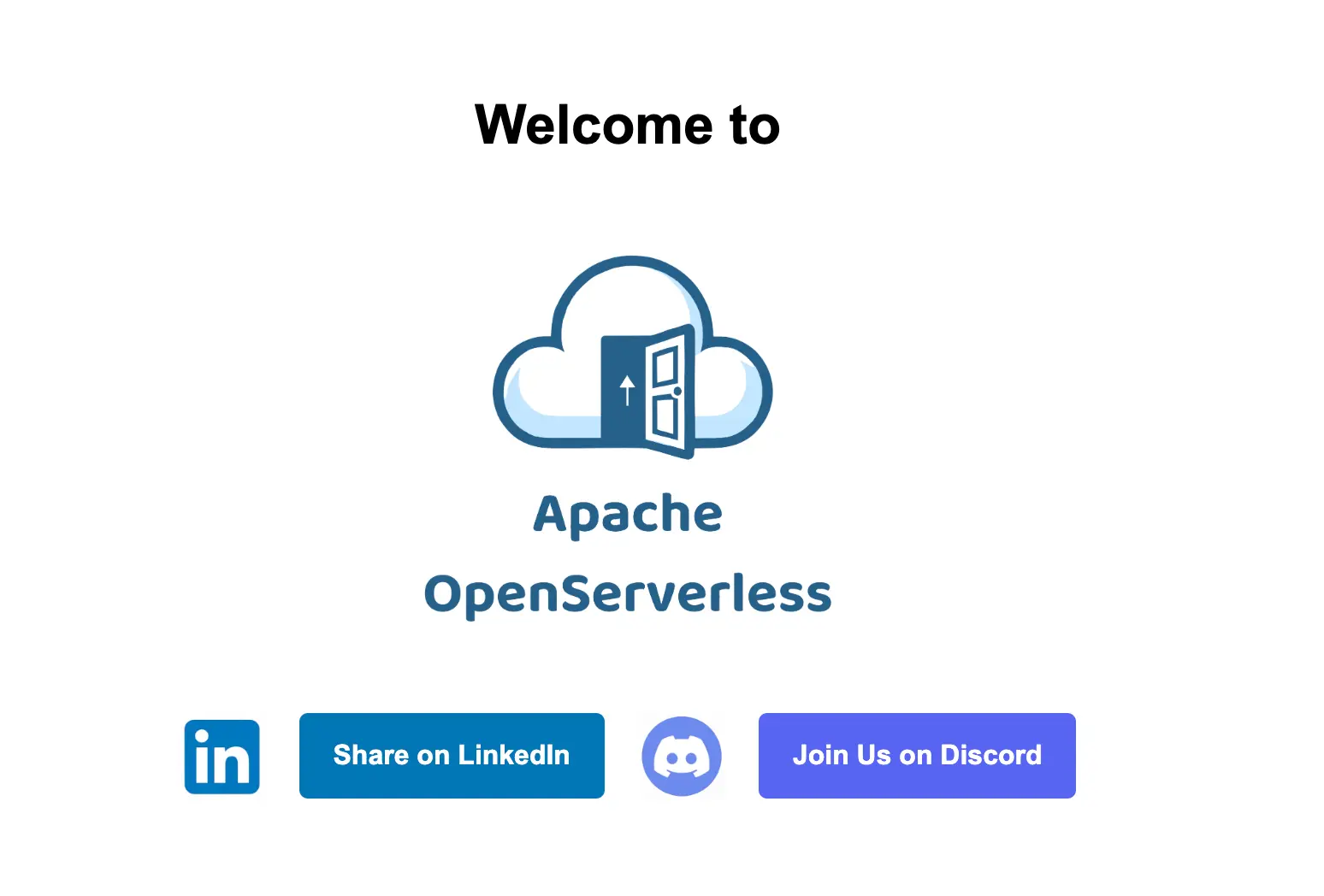
Take a minute to share on Linkedin your experience with the setup and to join
us on Discord.
Troubleshooting
Usually the setup completes without errors.
However, if ops is unable to complete the setup, you may see this message at
the end:
ops: Failed to run task "create": exit status 1
task execution error: ops: Failed to run task "create": exit status 1
ops: Failed to run task "devcluster": exit status 1
task execution error: ops: Failed to run task "devcluster": exit status 1
If this is your case, try to perform a uninstall / reinstall:
ops setup devcluster --uninstall
ops config reset
If this will not solve, please contact the community.
Post install
Check the tutorial to learn how to use it.
Uninstall and remove devcluster
This will actually remove the ops namespace and all the services from kind.
Useful to re-try an installation when something gone wrong.
ops setup devcluster --uninstall
ops config reset
2 - Linux Server
Install on a Linux Server
Server Installation
This page describes how to install OpenServerless on a Linux server
accessible with SSH.
This is a single node installation, so it is advisable only for
development purposes.
Prerequisites
Before installing, you need to:
install the OpenServerless CLI ops;
provision a server running a Linux operating system,
either a virtual machine or a physical server, and you know its IP address
or DNS name;
configure it to have passwordless ssh access and sudo rights;
open the firewall to have access to ports 80, 443 and 6443 or 16443
from your client machine;
configure the DNS name for the server and choose
the services you want to enable;
Installation
If the prerequisites are satisfied, execute the dommand:
ops setup server <server> <user>
❗ IMPORTANT
Replace in the command before <server> with the IP address or DNS name
used to access the server, and <user> with the username you have to
use to access the server
Wait until the command completes and you will have OpenServerless up and
running.
Post Install
ops setup server <server> <user> --uninstall
3 - Kubernetes cluster
Install OpenServerless on a Kubernetes Cluster
Cluster Installation
This section describes how to install OpenServerless on a Kubernetes Cluster
Prerequisites
Before installing, you need to:
Installation
If you have a Kubernetes cluster directly accessible with its
configuration, or you provisioned a cluster in some cloud using ops
embedded tools, you just need to type:
ops setup cluster
Sometimes the kubeconfig includes access to multiple Kubernetes
instances, each one identified by a different <context> name. You can
install the OpenServerless cluster in a specified <context> with:
ops setup cluster <context>
Post Install
ops setup cluster --uninstall